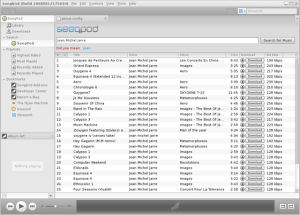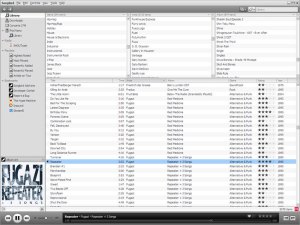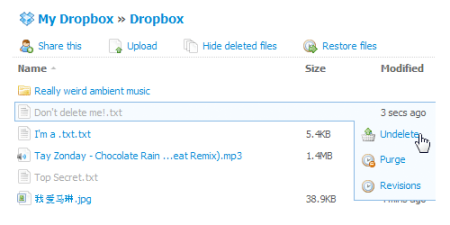![]() I just discovered the website Academic Earth and I am completely enthralled. This is the reason the Internet exists. If you haven’t discovered it, you should see what it’s about. Academic Earth is a website that brings together videos of college lectures and courses offered by some of the top institutions in the country. I’m not in school anymore, but I still love to learn stuff. These videos are seriously cool.
I just discovered the website Academic Earth and I am completely enthralled. This is the reason the Internet exists. If you haven’t discovered it, you should see what it’s about. Academic Earth is a website that brings together videos of college lectures and courses offered by some of the top institutions in the country. I’m not in school anymore, but I still love to learn stuff. These videos are seriously cool.
A couple years ago a few schools (notably Stanford) started recording lectures and posting them online. Initially they were intended to be supplemental materials for students, but later they were made available to the public. Some of these videos have been available through iTunes as podcasts, but not all schools do that. The reason I like Academic Earth is that it pulls them all in once place so I can browse through and find the interesting topics I like.
And there are quite a few topics — the site is still growing, but it already has 60 full courses with a broad range of subjects and speakers. And these aren’t just boring old history classes. You can find those too, but many of the topics are incredibly relevant today. Want to hear Pulitzer Prize-winner Thomas Friedman talk about how the world is flat?
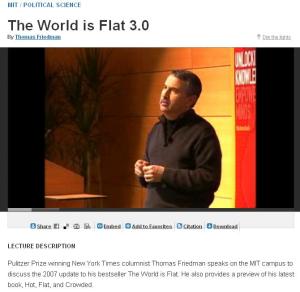
NY Times columnist Thomas Friedman speaks at MIT.
Wondering how the financial crisis started? Interested in studying the Old Testament? Want to know how to start your own business? Wish you knew the legal issues around copyright and file sharing? Curious about how Pluto lost its planet status? Look no further. It’s easy to find the good stuff, too. Users and editors grade the videos on an A-F scale, so you don’t get stuck watching a snoozer of a lecture.
I take my hat off to Richard Ludlow, the guy who started up Academic Earth. He apparently had trouble in a linear algebra course when he was at Yale, but found helpful video lectures online from an MIT professor. Now his site is sharing the love to the rest of us. I can definitely see myself using this site regularly. And Academic Earth lets you watch the videos in your browser or download them for later viewing on you computer or iPod.
I seriously think Academic Earth is the best thing I’ve seen online since I discovered Hulu. Check it out when you get a chance. You may get sucked in for a few hours, but unlike just about everything else online, it’s good for your brain.

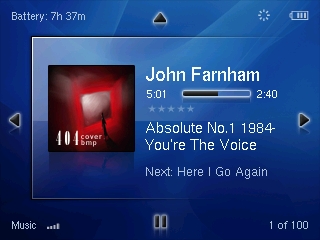
 Recently the cross-platform music player
Recently the cross-platform music player